Smart Ways to Download Apps on Samsung Smart TV in 2025
In today’s digital landscape, owning a Samsung Smart TV brings a world of entertainment right into your home. Knowing how to download apps on Samsung Smart TV unlocks endless possibilities for accessing your favorite shows, movies, and games. As we delve into the process, we will explore the Samsung Smart TV app store, highlighting essential steps, best practices, and troubleshooting tips. This article aims to guide you through the optimal ways to install apps on your Samsung TV, ensuring a seamless viewing experience.
With the rise of streaming services and digital content, understanding how to navigate your Samsung Smart TV applications efficiently is vital. The Smart Hub offers a versatile interface to access various content, making it easier than ever to find and manage apps. As we journey through this article, we will cover everything you need to know about setting up apps on Samsung Smart TV. You’ll discover popular apps and how to enhance your viewing experience through effective app management.
Get ready to unlock the full potential of your Samsung Smart TV as we guide you on how to add apps, navigate the app store, and troubleshoot common issues. Let’s dive in!
Key Takeaways:
- Understanding the Smart Hub interface
- Installing and managing apps effectively
- Exploring the best apps available for Samsung Smart TV
Accessing Samsung TV App Store
Finding the right content begins with accessing the Samsung TV app store. This is your portal to the diverse array of applications available for download. To access the app store, simply press the Home button on your remote. This action will bring up the Smart Hub, where you can find various options, including the Apps section.
Within the Apps section, you'll discover numerous categories ranging from entertainment to productivity. Use the search function to find specific applications that interest you. For beginners, the user-friendly interface is designed to make navigating through the options a breeze. Moreover, you'll be able to explore trending or featured apps, providing you with insights into the most popular choices among users.
Utilizing the search feature effectively can save you time. Enter the name of the app you wish to download, and it will quickly direct you to the app’s download page. Beyond the search, exploring app categories is a fun way to discover new applications. Set your Samsung account preferences to get tailored recommendations, enhancing your overall experience.
How to Navigate the Samsung App Interface
The Samsung Smart TV app interface is designed for ease of use. The main menu arranges all information systematically, ensuring you can find what you need without hassle. Once you've launched the Smart Hub, you will see sections dedicated to streaming apps, social media, and various utilities.
Key features include filters that allow you to browse through categories such as ‘Recommended,’ ‘Top Free Apps,’ and ‘New Releases.’ This enables you to customize your app selection based on personal preferences easily. Having this organized layout also helps you avoid getting overwhelmed by the sheer number of available applications.
Another aspect to focus on is app ratings. This information can guide your decision-making process when choosing apps to download. Look for the star ratings and user reviews that accompany each application. They provide valuable insights into app performance and user satisfaction.
Steps to Download Apps on Samsung Smart TV
Now that you're familiar with navigating the Samsung Smart TV app store, let’s go through the steps to download apps on your Samsung TV. The process is straightforward and can be completed in just a few minutes.
Step-by-Step Process for App Installation
1. Begin by pressing the Home button on your remote to access the Smart Hub.
2. Navigate to the Apps option from the main menu.
3. Browse through the app categories or use the search bar to find a specific app.
4. Once you find the app you want, select it to view more details.
5. Click on the Install button to initiate the download process.
6. After installation, the app will appear in your Smart Hub's app list, where you can easily access it.
7. For new users, you might be prompted to enable permissions or create a Samsung account to complete the download.
Completing these steps will get you on your way to enjoying new content on your Samsung Smart TV.
Best Apps for Samsung Smart TV in 2025
Understanding which applications enrich your viewing experience is crucial. The best apps for Samsung Smart TV vary based on user interests, but here are some standout options: streaming services, gaming apps, and social media platforms. Whether it’s binge-watching your favorite series or connecting with friends, there’s something for everyone.
Streaming Services You Can't Miss
Leading the pack are popular streaming services like Netflix, Hulu, and Amazon Prime Video. These platforms offer extensive libraries of movies, TV shows, and documentaries. Installation is similar to theprocess mentioned previously, providing you with a comprehensive entertainment package.
With the rise of streaming, these services have become cornerstones for many Samsung Smart TV users, enabling high-quality content streaming directly to your television. Moreover, app updates for these streaming services ensure that you always have access to the latest content and features.
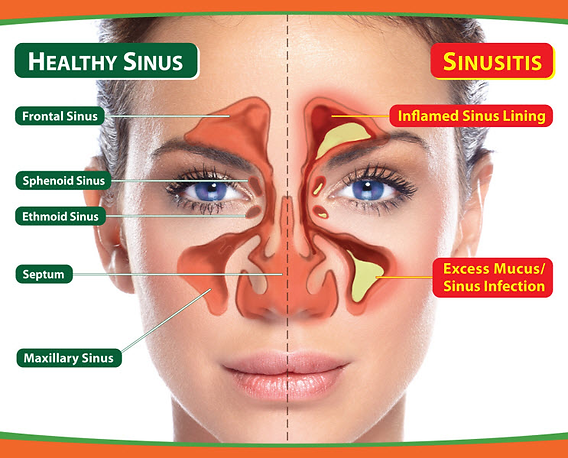
Exploring Educational and Gaming Apps
Not only does Samsung Smart TV cater to entertainment, but it also offers educational apps and gaming experiences. Apps like Duolingo deliver fun and interactive language learning directly into your home. Children and adults will find these options engaging and beneficial. For those who enjoy gaming, platforms like Xbox Cloud Gaming provide a fantastic way to play popular games on your TV.
To download educational and gaming apps, simply follow the previous steps outlined for app installation. Always browse through the available apps to find new and engaging learning experiences or thrilling gaming options that could enhance your downtime.
Troubleshooting App Issues on Samsung Smart TV
Despite the advanced technology of Samsung Smart TVs, users may occasionally encounter problems with app downloads or functionality. Understanding how to handle these issues can save time and frustration.
Common Troubleshooting Steps
1. Ensure that your Samsung Smart TV is connected to the internet. Check your network settings and make sure that Wi-Fi is enabled.
2. If an app fails to install, try restarting your Samsung TV. A fresh start often resolves installation issues.
3. If the app is behaving unexpectedly, consider uninstalling and reinstalling it. This action frequently clears up glitches or bugs.
4. Regularly check for system updates. Going into your Settings allows you to find Software Update, ensuring your TV is running the most recent version.
Each of these steps can help you navigate common app-related issues, allowing you to enjoy the full suite of options your Samsung Smart TV offers.
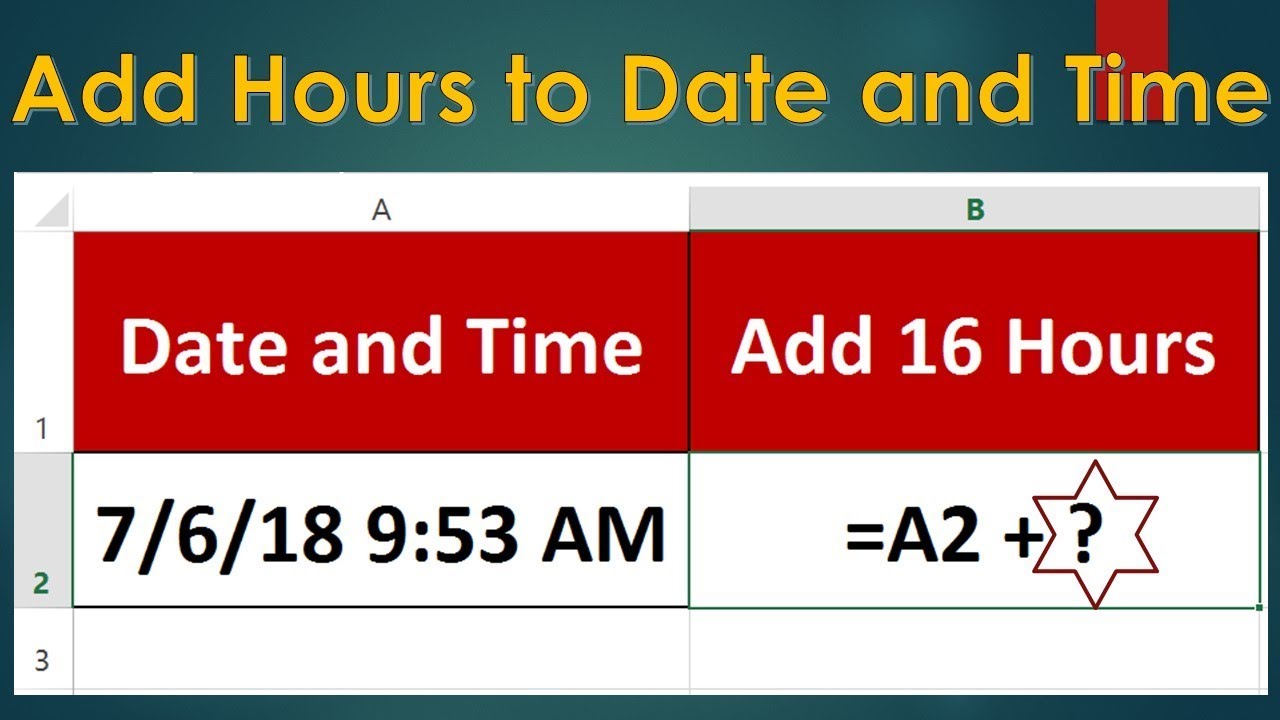
Best Practices for App Management
Managing apps effectively ensures your Samsung Smart TV continues to perform at its best. Regularly check the app settings to update permissions, manage notifications, and delete apps that you no longer use. This approach enhances the performance and responsiveness of your Smart TV.
Additionally, utilizing features that allow you to organize or categorize apps simplifies access to your favorites, further streamlining the user experience. Keeping your app environment clean and orderly can significantly impact the overall enjoyment you get from your Samsung Smart TV.
Conclusion: Maximizing Your Samsung Smart TV Experience
By understanding how to download apps on Samsung Smart TV and troubleshoot common issues, you're now equipped to maximize your viewing experience. From streaming services to educational tools, the variety of apps available opens up a world of possibilities at your fingertips. Regular updates and effective app management will ensure your Samsung Smart TV remains a reliable source of entertainment. As you explore the immense options available, enjoy discovering new applications that can transform your television experience today!
```