How to Delete Cookies in Chrome: Effective Ways to Keep Your Privacy in 2025
In today's digital age, managing your online privacy is more important than ever. One of the key components of that privacy management is understanding and controlling cookies in your web browser. Cookies are small files that websites store on your device to improve your browsing experience, but they can also collect personal information, track online activity, and potentially compromise your privacy. This article will guide you through the effective ways to delete cookies in Chrome, helping you maintain a secure browsing experience.
We'll cover various techniques for cookie removal, how to manage your cookie settings effectively, and additional tips for enhancing your browsing privacy. By the end of this guide, you’ll have a comprehensive understanding of how to clear cookies in Chrome and the benefits of doing so.
Key takeaways include:
- How to delete browsing data and manage cookies effectively.
- Steps to clear individual cookies and block tracking cookies.
- Understanding cache and cookie interactions for better browser performance.
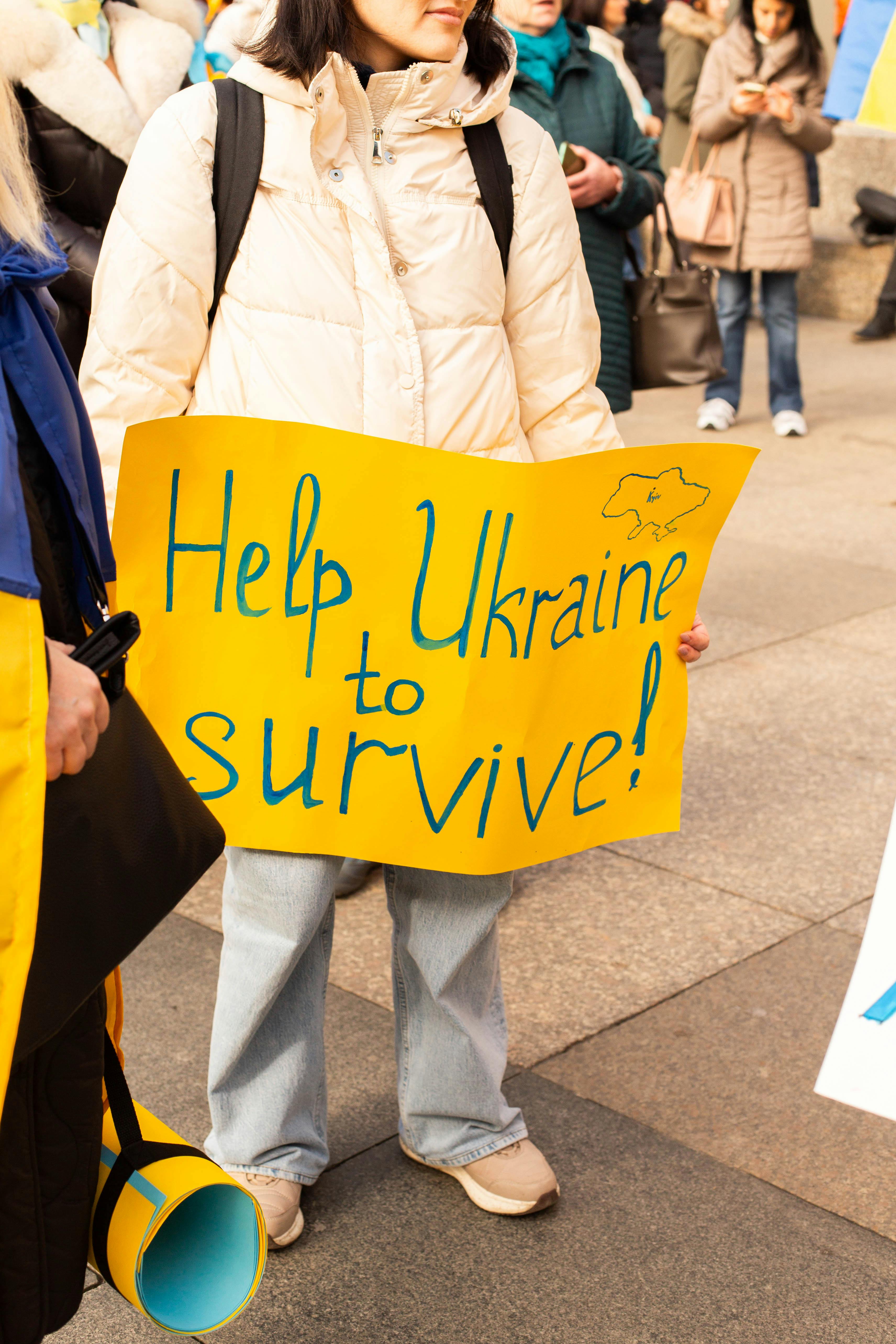
Step-by-Step Guide to Delete Cookies in Chrome
Understanding Cookies in Chrome
Cookies in Chrome are essential for remembering your login status, preferences, and other customizations as you browse various websites. However, they can also store tracking information that impacts your online privacy. The process of deleting cookies is simple, yet understanding how they work will empower you to make informed decisions regarding your browsing habits. Chrome allows you to view and manage your cookies, enabling you to delete specific cookies if needed.
How to Clear Cookies in Chrome
To clear cookies in Chrome, follow these steps:
- Open Chrome and click on the three-dot menu in the upper-right corner.
- Select 'Settings' from the dropdown menu.
- Scroll down and click on 'Privacy and security'.
- Select 'Clear browsing data'.
- In the pop-up window, choose 'Cookies and other site data' as well as 'Cached images and files'.
- Click 'Clear data' to remove selected items.
By regularly clearing cookies, you can enhance your privacy and ensure that outdated or unwanted cookies do not linger in your browser.
Managing Cookie Settings in Chrome
Chrome offers users the ability to manage their cookie settings in various ways. You can adjust your cookie permissions to allow or block cookies from certain sites, making it easier to navigate online securely. To adjust cookie settings:
- Go back to 'Settings' and select 'Privacy and security'.
- Click on 'Cookies and other site data'.
- Choose your preferred setting - allow all, block third-party, or block all cookies.
This level of control helps mitigate risks associated with online tracking, ultimately providing a safer browsing experience.

Using Chrome Privacy Tools
Enabling Safe Browsing Features
Chrome provides several privacy tools to enhance your web security. One essential feature is the "Safe Browsing" tool, which protects you against dangerous sites that may attempt to collect personal information via cookies. Check your Safe Browsing settings to ensure they are enabled for the safest browsing experience.
Utilizing Third-Party Extensions
There are numerous third-party extensions available that help you manage cookies more effectively. Tools like "EditThisCookie" allow users to view, edit, and delete cookies seamlessly. When using extensions, however, be cautious, and ensure they come from credible sources to avoid privacy violations.
Regularly Deleting Browsing Data
In addition to removing cookies, regularly deleting your browsing history and cached data is essential for maintaining your privacy. You can do this through the same 'Clear browsing data' process outlined earlier. Keeping your browsing data clean can improve performance and safeguard your personal information.
Advanced Techniques for Cookie Management
Deleting Session Cookies
Session cookies are temporary and are deleted once you close your browser. However, you may want to delete them manually to maintain privacy during active sessions. To delete session cookies:
- Go to the 'Cookies and other site data' section in Chrome settings.
- Select 'See all cookies and site data'.
- Click on 'Remove all' to clear all session cookies immediately.
Removing Specific Cookies
If you're not keen on deleting all cookies, Chrome allows you to remove specific cookies from particular websites. To do this, follow similar steps to view all cookies stored in your browser, then locate and delete the cookies related to the sites you wish to manage.
Preventing Cookie Issues
Cookie retention can enhance performance but conversely lead to privacy concerns. By understanding how cookies function and how to troubleshoot common cookie issues, you can create a more reliable browsing environment. Regular audits of your cookie settings can prevent tracking cookies from negatively impacting your web experience.
Frequently Asked Questions about Cookie Deletion in Chrome
Why should I delete cookies regularly?
Regularly deleting cookies helps protect your privacy and eliminates outdated data that may impact your browsing efficiency.
Will deleting cookies log me out of websites?
Yes, deleting cookies will log you out of most websites as it removes saved session information.
How do cookies impact browsing speed?
While cookies can store helpful data for faster access, too many cookies can slow down your browser. Regular cleanup helps maintain optimal speed.
Can I prevent specific cookies from being saved?
Yes, you can adjust your cookie settings in Chrome to block specific cookies or allow only those from trusted sites.
What are the risks of not managing cookies?
Failing to manage cookies can expose you to tracking, personal data collection, and compromised privacy. It's crucial to take control of your cookie settings.
Conclusion: Maximizing Your Privacy with Effective Cookie Management
Managing cookies effectively in Chrome is vital for safeguarding your online privacy. Regularly deleting cookies, understanding how cookie management works, and employing Chrome's privacy tools can significantly enhance your browsing experience. As cookies continue to play a role in how websites interact with users, staying informed and proactive will allow you to navigate the web safely.
For further guidance on privacy-related topics, consider checking out this article for more tips on enhancing your browsing security.
