How to Effectively Manage Your Subscriptions on iPhone: A Complete Guide for 2025
In today's digital age, managing subscriptions has become an essential part of using our devices, especially for iPhone users. With numerous apps available, each with its own subscription model, it's crucial to understand how to manage these subscriptions effectively. This guide provides a comprehensive overview of how to see subscriptions on iPhone, helping you keep track of your favorite services and ensuring you only pay for what you use.
Managing your Apple subscriptions can enhance your experience by allowing you to tailor your app usage according to your needs. From cancelling unwanted subscriptions to tracking renewal dates, this article will cover everything you need to know about how to manage your subscriptions on iPhone. Additionally, we will delve into practical tips, settings, and expert recommendations to optimize your subscription management process.
Get ready to learn about managing your subscriptions on iPhone, including how to view subscription details, check renewal dates, and understand billing options. With so many services available today, knowing how to manage my subscriptions on iPhone can save you money and time while maintaining access to the apps you love.
Here’s what you can expect in this guide:
- How to see your active subscriptions on iPhone
- Best practices for managing Apple subscriptions
- How to track monthly payments and renewal information
- Tips for cancelling unwanted subscriptions
- Exploring family sharing options for subscriptions
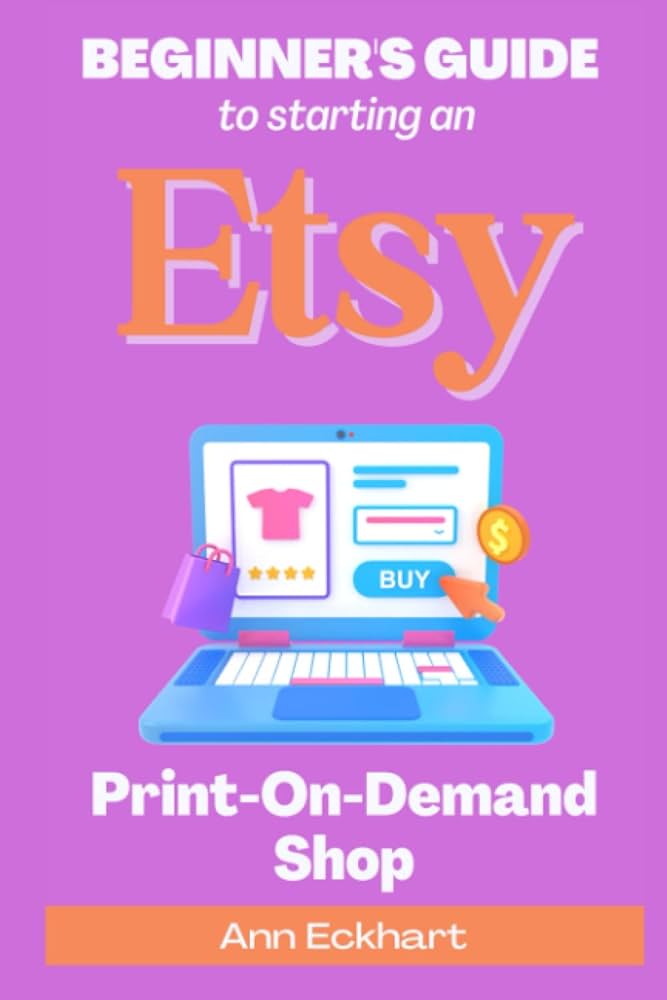
Essential Steps to See Your Subscriptions on iPhone
Building on the need to manage subscriptions, the first step is knowing how to access them. Checking your subscription status is a straightforward process that will keep you informed about your ongoing services.
Locating Subscription Settings on iPhone
To find your subscriptions, start by opening the Settings app on your iPhone. Scroll down and tap on your Apple ID at the top, where you will see options related to your account settings. Once inside your Apple ID settings, look for the Subscriptions section. This will provide a clear view of your active and expired subscriptions, allowing you to manage them efficiently.
How to View Subscription Details
After accessing the subscriptions list, you’ll see detailed information for each of your subscriptions. This includes billing cycles, costs, and renewal dates. You'll also find options to change plans, cancel subscriptions, or even renew them manually. Being aware of these details helps you make informed decisions about which subscriptions you want to retain or cancel.
Understanding Subscription Status and Options
In the subscriptions section, you’ll notice the status of each subscription: active, expired, or canceled. It’s essential to update subscriptions accordingly, especially if there's a price change or new features. You can manage Apple subscription preferences directly from this interface, helping you to maintain a clear overview of your spending.
Managing Your Apple Subscriptions Effectively
With the basics established, the next logical step is understanding how to manage Apple subscriptions fully. This encompasses a broad range of actions from tracking expenses to renewing subscriptions effortlessly.
Tracking Monthly Payments and Renewal Information
Monitoring your subscription expenses is vital. Within the subscriptions settings, you can view upcoming payments and expiration dates. Monitoring these dates can prevent unexpected charges and help you manage your monthly budget effectively. Ensuring you know when your subscriptions renew allows you to utilize them to their fullest.
How to Cancel Unused Subscriptions
If you find yourself not using a specific subscription service, cancelling it can save you from unnecessary charges. Within the subscription details, simply tap on the service you wish to cancel and select Cancel Subscription. Follow any prompting instructions to complete the cancellation process. Remember, depending on the subscription, you may still have access until the current billing cycle ends.
Setting Up Subscription Notifications
Another practical approach is to set up notifications for your subscriptions. By enabling alerts for renewal dates, you can stay ahead and avoid unwanted charges. To do this, navigate to the settings within each subscription and toggle notifications to ensure you are promptly informed.

Expert Tips for Subscription Management on iPhone
After learning how to see and manage subscriptions, it’s beneficial to adopt some expert strategies for keeping your subscriptions organized and efficient.
Benefits of Sharing Family Subscriptions
Using family sharing options to manage subscriptions can significantly reduce costs. By sharing certain subscriptions, family members can access shared content without needing individual accounts. To set this up, ensure you have Family Sharing enabled within your Apple ID settings, and add relevant subscriptions that you want to share.
Exploring Group Subscriptions and Promos
Many service providers offer group subscriptions or promotional prices for multiple users. It’s worth exploring these options through the app's settings, as they can often provide significant savings compared to individual subscriptions. Keep an eye out for special offers periodically provided through the App Store or directly within apps.
Documenting Subscription Details
Maintain a record of your subscriptions, noting renewal dates, costs, and service usage. This can be as simple as a note app on your iPhone or utilizing a dedicated subscription tracking app. Documenting helps identify which subscriptions you utilize frequently and which may be worth canceling.
Frequently Asked Questions about iPhone Subscriptions
How can I check my subscription invoices on iPhone?
To check your subscription invoices, go to the Apple ID settings under the subscriptions section, select the particular subscription, and find the invoice details listed there.
What should I do if I encounter issues with my subscriptions?
If you face issues, consult the Apple Support for subscriptions for tailored solutions and advice on troubleshooting your subscription-related problems.
Can I restore purchases for expired subscriptions?
Yes, if your subscription has expired but you still wish to access its content, find the option to Restore Purchases within the app or go back to your subscriptions list in the settings. This allows you to regain access to the content without starting a new subscription.
Conclusion
Successfully managing subscriptions on iPhone involves understanding how to view, track, and organize them efficiently. By utilizing the settings provided by Apple, you can keep your subscription costs low while enjoying all the services you love. Implement the tips from this guide to enhance your subscription experience and ensure you're making the most of your iPhone.
