Smart Ways to Restart Your WiFi Router for Optimal Performance in 2025
In our increasingly connected world, ensuring a stable and fast internet connection is vital. As more devices require constant connectivity, understanding how to efficiently restart your WiFi router can significantly improve your home network's performance. Properly rebooting your router can resolve common wifi connection issues, enhance signal strength, and improve overall network reliability. This article will explore effective methods to restart your wifi router, troubleshoot common problems, and share best practices to optimize your internet experience.
By implementing these smart strategies, you can tackle wifi signal problems and ensure your home network operates efficiently. Whether you're experiencing slow speeds or intermittent connections, knowing how to reset your wifi router using the appropriate procedures will help maintain a smooth experience. In addition to methods for restarting your modem, we will delve into everyday issues and how best to address them.
We’ll provide a practical roadmap, highlighting essential steps for router maintenance and strategic ways to enhance your network’s performance. By the end of this article, you will have a clearer understanding of how to fix wifi problems, resetting techniques, and even some professional tips on router management that can further improve your connectivity. Let’s dive into the essentials of maintaining your router and achieving optimal internet connectivity.
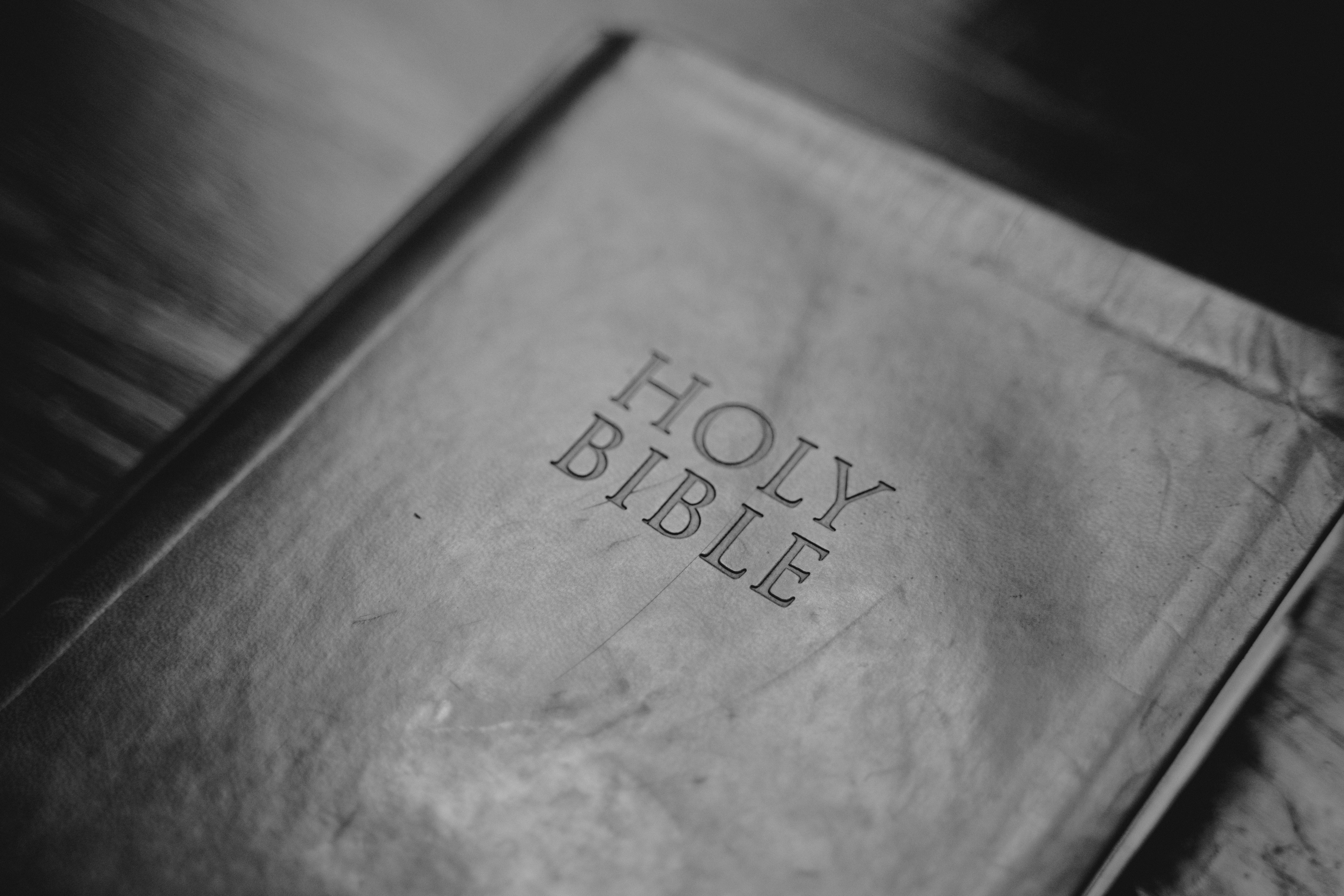
Essential Guide to Properly Restarting Your WiFi Router
Building on the foundation of understanding how crucial it is to maintain your router, let’s break down the essential steps involved in the wifi router restart procedure. Restarting your router is a straightforward task but one that many may overlook. A regular reboot can clear memory and temporarily disconnect devices, making room for renewed connections.
Step-by-Step Process for Restarting Your Router
To properly restart your router, follow these guidelines:
- Unplug the Power Cable: Begin by disconnecting the power supply from the outlet or the router itself. Wait for a minimum of 30 seconds to allow any residual power to dissipate.
- Reconnect the Power: Plug the power cable back in. Wait for the router lights to stabilize, which typically takes a few minutes.
- Check Connections: Ensure that all cables are securely connected, including Ethernet cables for devices that require a wired connection.
- Reconnect Devices: Reconnect your devices to the network as needed and test the internet connection.
This simple reboot router process can alleviate many wifi signal strength and connectivity issues.
Common Router Problems and Solutions
With the increasing number of devices connected to your network, common router problems can arise. Slow speeds, intermittent connections, and dropped connections are frequent complaints from users. Here are several solutions to tackle these issues:
- Firmware Updates: Regularly check for router firmware updates to ensure optimal compatibility and performance.
- Channel Interference: Changing your wireless channel can mitigate interference from neighboring networks, which can improve connectivity.
- Resetting Network Configurations: If issues persist after a router restart, consider resetting your router to its factory settings to resolve potential configuration problems.
Advanced Techniques for Enhancing Your WiFi Performance
Once the basic restarting techniques are in place, it’s important to explore advanced methods for enhancing your WiFi performance. These techniques will ensure robust performance across multiple devices.
Tips for Better WiFi Signal
To maximize your WiFi performance:
- Router Placement: Situating your router in a central location can cover more area and reduce dead zones within your home.
- Avoid Obstructions: Keep the router away from thick walls and electronic devices that can interfere with the signal, such as microwaves or cordless phones.
- Use Signal Boosters: Consider using WiFi extenders or boosters to enhance connectivity in larger spaces or areas with poor signal.
Understanding Modem vs. Router
It is important to distinguish between modems and routers in your network setup. While the modem connects to your Internet Service Provider (ISP) and brings Internet to your home, the router distributes that connection to your devices. This means understanding the role of each is crucial for effective router management and troubleshooting.
Fixing WiFi Issues with Effective Troubleshooting Steps
Continuing from our previous discussions, troubleshooting plays a critical role in maintaining a connected home network. Knowing how to resolve internet issues expediently can save time and frustration.
Diagnosing Internet Connection Issues
When issues arise, take these troubleshooting steps:
- Check Device Connectivity: Ensure that affected devices are properly connected to the network.
- Run a Speed Test: Perform an internet speed test to diagnose whether service interruptions are due to slow speed.
- Inspect for External Interference: Identify any new devices or network setups in your area which may have recently appeared and could be causing signal interference.
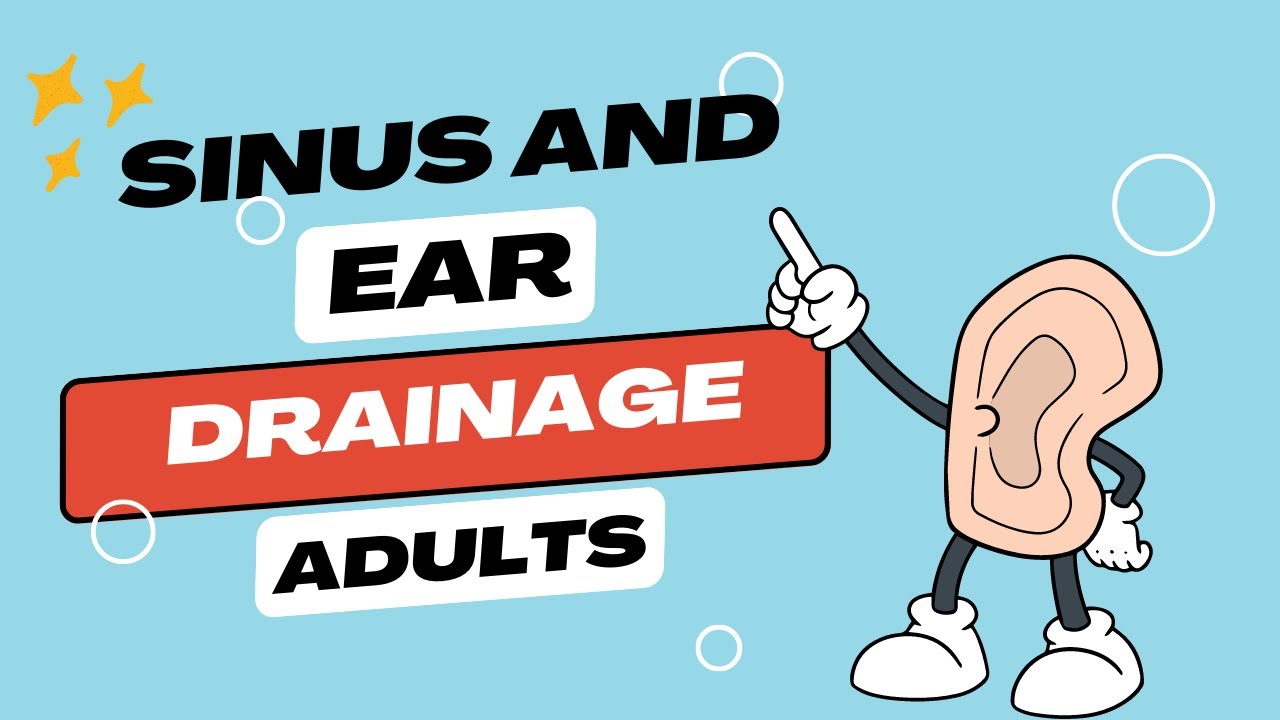
Resets and Reboots: When to Use Each
Understanding when to perform a simple power cycle versus a full reset is crucial for effective troubleshooting:
- Power Cycle: Use this for minor connection issues; it's non-invasive and will not erase your settings.
- Factory Reset: This method is your go-to solution for serious issues, such as when you cannot access your router settings or your settings have become corrupted.
Best Practices for Maintaining Your Router
In addition to knowing how to restart and reset your router, regular maintenance is essential for long-term performance. Implementing these best practices will help mitigate issues before they arise.
Regular Firmware Updates and Monitoring
Keep your router’s firmware updated by regularly checking the manufacturer’s website for the latest version. This ensures that your device is protected from security vulnerabilities and operates efficiently.
Network Monitoring Tools
Utilize network monitoring software to analyze your WiFi performance. This can help identify which devices are consuming the most bandwidth and allow you to adjust settings accordingly. Additionally, knowing the best practices for router management can contribute to better network health.
Q&A Section: Addressing Common WiFi Concerns
When should I restart my WiFi router?
Restarting your router is advisable whenever you experience connectivity issues, slow speeds, or after adding new devices to your network.
How often should I reset my router?
A factory reset should typically be reserved for severe issues. For general maintenance, a power cycle can be done as often as once a month.
What can I do if my WiFi signal is weak?
Consider repositioning your router, utilizing signal boosters, and ensuring obstructions are minimized. Using wifi range optimization tips can also help boost your signal strength.
Can too many devices reduce my WiFi speed?
Yes, having too many devices connected simultaneously can saturate your bandwidth and slow down your network. Smart device prioritization can help.
What is the importance of updating my router’s firmware?
Firmware updates can fix bugs, enhance features, and strengthen security, ensuring your router functions optimally.
