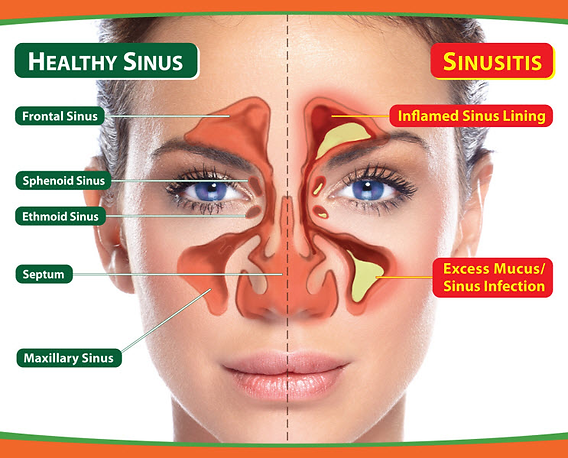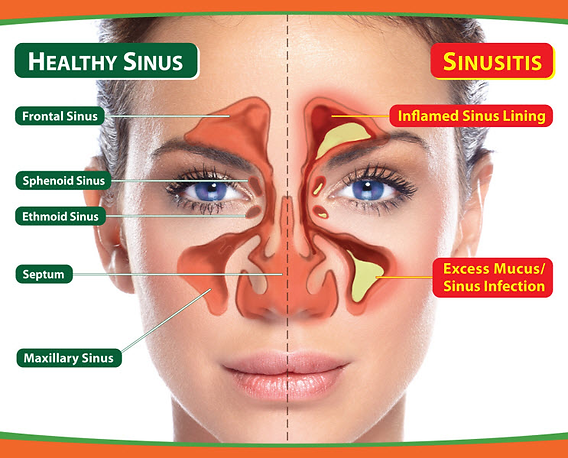Apply Now
Effective Methods to Calculate Weighted Average in Excel
Understanding Weighted Average: Definition and Importance
The weighted average is a statistical measure that reflects the average value of a set of data points, each contributing a specific weight rather than treating all points equally. For instance, in a classroom, if students' grades are influenced more by their exam scores than by homework assignments, the exam scores would have a higher weight in calculating their final grade. Understanding this concept is vital for accurate data analysis in Excel, particularly in settings where different elements contribute variously to the overall result, such as in financial reports or academic performance metrics.
Using weighted averages allows you to gain deeper insights into your numerical data, making it particularly useful in scenarios like calculating student grades, financial portfolio assessments, and market research analysis. This article will guide you through the steps to calculate the weighted average in Excel, showcasing various methods and practical examples that enhance your understanding of weighted calculations.
The Difference Between Weighted Average and Simple Average
A common question arises regarding the differences between a weighted average and a simple average. While the simple average sums all the values and divides by the total number of values, the weighted average considers the relative importance of each value when determining the average.
For example, if a student receives scores of 70 on an exam worth 60% and 80 on a project worth 40%, a simple average would misrepresent their performance by simply averaging out the scores, which would yield a 75. However, the weighted average takes into account the weights (60% and 40%), resulting in a more accurate final score of 74.
Understanding this difference ensures you're better equipped to use Excel's weighted average function effectively, especially when dealing with performance metrics, grading systems, or financial analyses.
How to Find the Weighted Average Using Excel
Now that we've established the significance of the weighted average, let's delve into the practical steps of calculating it in Excel. There are multiple methods to arrive at the weighted average, and this section will simplify the process for you.
1. **Identifying the Data**: Prepare your data by listing the values in one column and their corresponding weights in another column. For example, if you are recording test scores and their respective weights, ensure they are aligned correctly.
2. **Using the Weighted Average Formula**: The Excel weighted average formula can be expressed as:
\[
\text{Weighted Average} = \frac{\sum (Value \times Weight)}{\sum (Weight)}
\]
This formula systematically calculates the sum of each score multiplied by its weight, followed by dividing by the total of the weights.
3. **Utilizing the SUMPRODUCT Function**: An efficient way to calculate the weighted average in Excel is by using the `SUMPRODUCT` function, which multiplies corresponding components in the given arrays and then adds them. The formula would look like:
\[
=\text{SUMPRODUCT}(\text{values range}, \text{weights range})/\text{SUM}(\text{weights range})
\]
This technique minimizes manual calculation and significantly enhances accuracy.
By following these steps, you'll be able to leverage Excel's capabilities for accurate data evaluation.
Excel Weighted Average Example
Consider a scenario where you have three classes with their respective weights and scores. The data can be represented as follows:
- **Scores**: 90, 80, 70
- **Weights**: 0.5, 0.3, 0.2
To calculate the weighted average in Excel:
1. Enter the scores in cell A1 to A3 and the weights in cell B1 to B3.
2. Use the formula:
\[
=\text{SUMPRODUCT}(A1:A3, B1:B3) / \text{SUM}(B1:B3)
\]
3. This will yield a final weighted average of 81.
Using real-life examples enhances comprehension of concepts and functionality in Excel. It creates an engaging atmosphere for learners and builds confidence in using statistical functions for robust analysis.
Steps to Calculate Weighted Average in Excel
Step 1: Inputting Your Data
The first step in calculating the weighted average is accurately inputting your data into Excel. You should have two separate columns: one for the values (such as test scores) and another for their weights (the percentage contribution of each score to the final average). For instance:
- **Column A (Scores)**: 100, 80, 75
- **Column B (Weights)**: 0.6, 0.3, 0.1
Be sure that the total of the weights equals 1. If not, you may need to adjust them accordingly.
Step 2: Applying the SUMPRODUCT Formula
With your data in place, utilize the `SUMPRODUCT` function in Excel to find the weighted average. The formula you would input in a new cell (for example, C1) is:
```
=SUMPRODUCT(A1:A3, B1:B3) / SUM(B1:B3)
```
This formula operates effectively by combining the individual products of corresponding values and weights, followed by dividing by the total of the weights. It’s a straightforward method to derive an accurate average.
Step 3: Verification of Accuracy
After applying the weighted average formula, it’s crucial to verify the accuracy of your calculation. This can be done by manually calculating a few scenarios to ensure the formula reflects the expected results. Check values and weights carefully; ensuring correct input is essential for accurate outputs in Excel.
After proper calculations, it becomes apparent how essential knowing how to calculate weighted averages is in various fields like finance, education, and data analysis.
Practical Applications of Weighted Average in Excel
Using Weighted Average in Financial Analysis
In finance, weighted averages often gauge the performance of assets in a portfolio. For instance, calculating the average return on investment (ROI) using weighted averages provides a clearer picture of how each asset influences overall performance. When dealing with diverse financial instruments, a weighted average tailors the returns more closely to each investment's proportion of the total.
Apply the weighted average method to various assets to optimize portfolio management. Performance metrics that incorporate weighted averages enable better insights into where your investments stand, allowing for more informed decision-making.
Education and Grading Systems
The educational sector frequently employs weighted averages to compute students' final grades. For instance, if a course assigns different weights to homework (40%), exams (50%), and projects (10%), a single average would inaccurately portray student performance. By utilizing the weighted average, educators can assign fairer grades that reflect varying importance levels of different assessments.
Using weighted averages allows institutions to assess student outcomes more accurately, contributing to improved curricular adjustments and targeted learning strategies.
Data Analysis for Improved Business Decisions
Businesses leverage weighted averages in market research and performance evaluations to interpret customer satisfaction scores across various metrics. Protecting business interests and improving customer service demands using weighted averages to assess the effectiveness of various strategies across different employee performance metrics, product reviews, and service feedback.
By aggregating feedback with weighted averages, firms can identify areas needing attention while also celebrating their strengths based on reliable data insights.
Best Practices for Calculating Weighted Average in Excel
Common Mistakes to Avoid
Incalculating weighted averages, avoiding common pitfalls is essential for accuracy. One frequent mistake is neglecting to check the total sum of weights, ensuring they add up to one. When the weights are inaccurate, the results can mislead, affecting decision-making based on your analysis.
Another common error is misaligning score values with their corresponding weights, leading to erroneous calculations. Always double-check your references and formulas to ensure you’re attributing weights correctly.
Leveraging Data Visualization Techniques
Beyond calculation, leveraging Excel's data visualization capabilities can enhance how you present your weighted average results. Using charts and graphs, like bar charts or pie graphs, helps stakeholders easily interpret the results and makes key insights readily accessible.
Proper data visualization allows for quick comparisons and deeper discussions, making your analyses more impactful in organizational settings.
Automation and Efficiency in Calculations
Utilizing Excel’s features, such as macros and templates, can streamline the process of calculating weighted averages, especially beneficial when working with large datasets. Automating your calculations not only saves time but also minimizes human error, ensuring reliable and consistent outputs.
Implementing Excel templates specifically designed for weighted average calculations can enhance efficiency as well. These templates ensure a consistent approach to weighted average calculations while allowing users to focus on analyzing results rather than manual computations.
Q&A Section: Addressing Common Questions About Weighted Averages
What is the best way to calculate weighted average in Excel?
The best way to calculate weighted average in Excel is by using the SUMPRODUCT function combined with the SUM function to ensure that you accurately account for the weights assigned to each score. This technique simplifies the computation while delivering precise results.
Can I calculate weighted average without weights?
No, calculating a weighted average requires weights. Without weights, the calculation defaults to a simple average, which does not accurately reflect the influence of varying data points.
What are the applications of weighted averages outside of academics?
Weighted averages find applications in several domains, including finance for portfolio assessment, business data analysis for evaluating customer feedback, and various fields that require performance metrics analysis. Their versatility makes them a valuable tool across different sectors.
How do weighted averages improve data analysis?
Weighted averages enhance data analysis by providing a more accurate representation of data points that contribute differently to a sum. They help in identifying trends and patterns that aren’t apparent with simple averages, enabling better and more informed decision-making.
Are there any free resources for mastering Excel functions like weighted average?
Absolutely! Numerous online platforms offer free Excel tutorials and guides that delve into functions such as weighted averages. Websites like Excel Easy, Microsoft's official training, and many YouTube channels cater to both beginners and advanced users looking to master Excel functions efficiently.