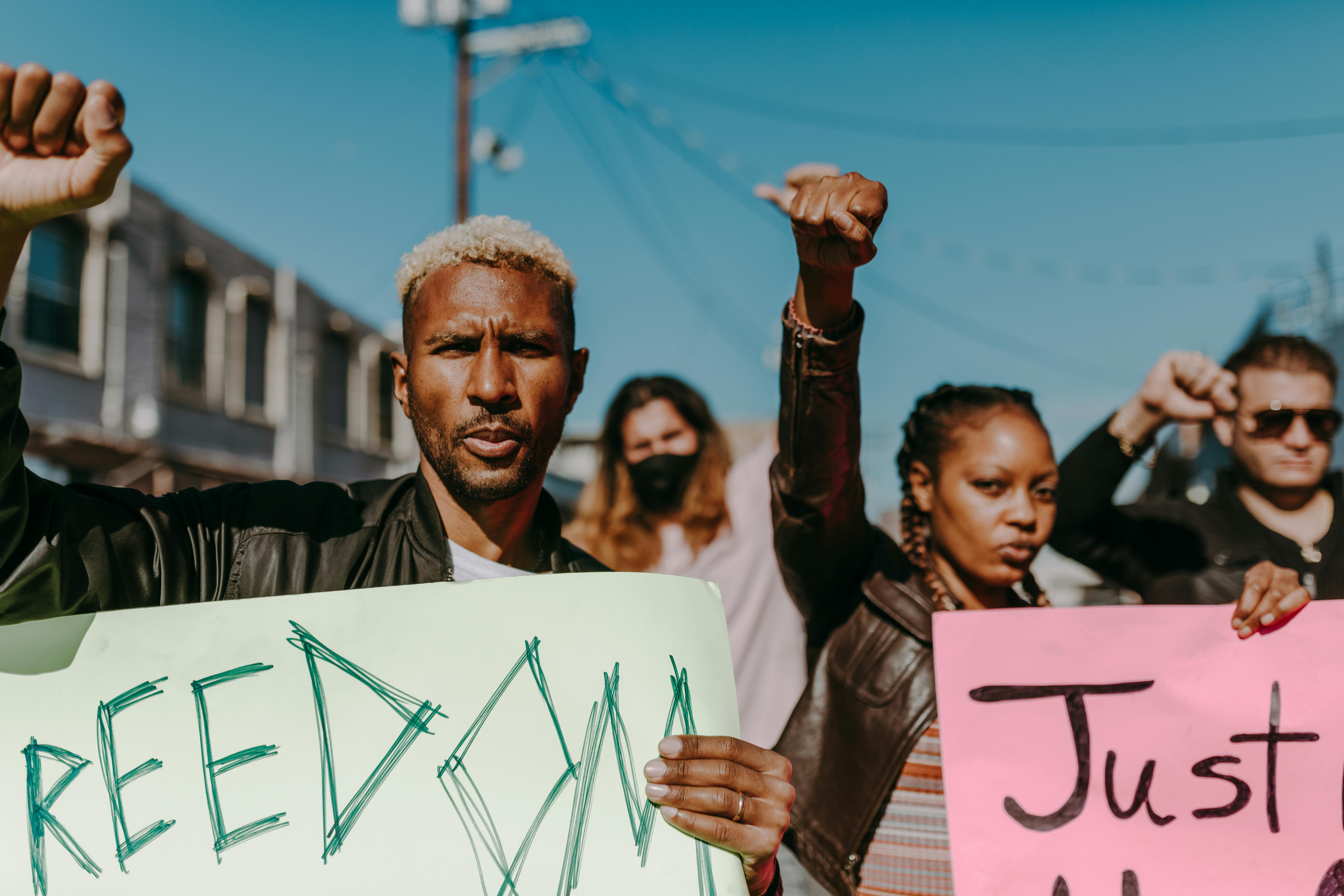Apply Now
Effective Ways to Sync Your PS4 Controller for Gaming in 2025
Introduction to PS4 Controller Syncing
Syncing your PS4 controller is essential for a seamless gaming experience, whether you're using it to play on a PlayStation console, a PC, or even a mobile device. Understanding the PS4 controller sync process not only enhances your gaming setup but also prevents frustrating connectivity issues. In this article, we'll explore everything you need to know about syncing your PS4 controller effectively, whether you're connecting it via Bluetooth or USB. By the end, you'll have a comprehensive guide to ensure that your controller is always ready for action.
Using a PS4 controller can significantly improve your gaming experience due to its ergonomic design, advanced features such as touch-sensitive controls, and compatibility with various devices. However, many users often encounter syncing difficulties, especially when setting up controllers for the first time or switching between devices. Mastering the sync process will empower you to troubleshoot any issues that may arise, allowing for a quicker and more efficient gaming setup.
Let's dive into the essential methods for syncing your PS4 controller, exploring everything from basic connection steps to troubleshooting common problems.
Step-by-Step Guide to Sync Your PS4 Controller
Understanding the PS4 Controller Pairing Process
The first step in effectively syncing your PS4 controller is understanding the pairing process. When connecting your PS4 controller for the first time, it must be paired with your console or device. This process establishes a connection that facilitates smooth gameplay.
To start, ensure your controller is charged. A low battery can lead to connection failures. Connect your controller to the PS4 console using a USB cable. Once connected, press the PS button on the controller. You should notice the light bar flashing and then becoming a solid color once paired successfully. This method applies not only to the PS4 console but also serves for syncing with other devices, such as PCs or mobile devices.
Following these steps ensures that you are well on your way to enjoying a responsive and connected gaming experience.
Syncing Additional PS4 Controllers
If you're planning to connect multiple PS4 controllers, the process is quite similar. After syncing your first controller, you can pair additional controllers by performing the same steps: connect via USB and press the PS button. It’s important to note that the PS4 can support up to four controllers simultaneously.
Once the initial pairing is complete, you can quickly sync additional controllers without a USB cable in future sessions. Simply press the PS button on each controller, and they will reconnect automatically if they are within range. This feature is great for multiplayer sessions, streamlining the setup process.
Syncing PS4 Controller Wirelessly
Connecting your PS4 controller wirelessly allows for greater mobility and is a preferred option for many gamers. To sync your controller via Bluetooth, first ensure your gaming device is in Bluetooth pairing mode.
For PS4, follow the same initial connection steps, but after the initial USB setup, you can disconnect the controller and keep it in sync via Bluetooth. On a PC or mobile device, navigate to the Bluetooth settings and select your controller from the available devices. This might take a moment, and once successfully connected, you'll receive a confirmation. Remember, keeping your controller within close range will help maintain that seamless connection.
Using wireless syncing also enables various benefits such as reduced clutter and more comfortable gaming sessions, as you can move around freely without being tethered to a cable.
Troubleshooting PS4 Controller Connection Issues
Common Sync Problems and Their Solutions
Even the most experienced gamers can encounter syncing issues with their PS4 controllers. When facing connection problems, start by checking if the controller is charged. If the battery is low, the controller may not sync properly.
Another common issue is outdated firmware on the controller. Regularly updating your controller's firmware through the PS4 system settings will prevent connectivity issues. If your controller is unresponsive, you might want to perform a factory reset by locating the reset button on the back and pressing it for a few seconds using a small tool. After resetting, repeat the pairing process.
By understanding these common issues, you can better handle them when they arise, ensuring an uninterrupted gaming experience.
Tips for Maintaining a Stable Connection
To ensure a consistent and stable connection with your PS4 controller, avoid using it too far from the console or device. Distance can affect performance and may lead to latency or loss of connection.
Additionally, minimizing interference from other electronic devices can be beneficial. For instance, Wi-Fi routers, microwaves, or physical obstructions may disrupt the signal between the controller and your device. If you notice persistent connectivity issues, consider relocating your gaming setup to a more optimal space.
Keep your controller clean as well; dust and debris can get in the way of buttons and connection ports.
How to Reset Your PS4 Controller
Resetting your PS4 controller can be a crucial step in fixing persistent syncing issues. This process is similar for most PlayStation controllers but always consult your device’s user manual for specifics.
To reset your controller, locate the small reset button on the back, press it gently using a toothpick or similar object, and hold it for a few seconds. After this, reconnect the controller to your PS4 using a USB cable and press the PS button. Your controller should then be re-paired successfully.
Resetting the controller can clear away various glitches and enhance overall performance, providing a fresh start.
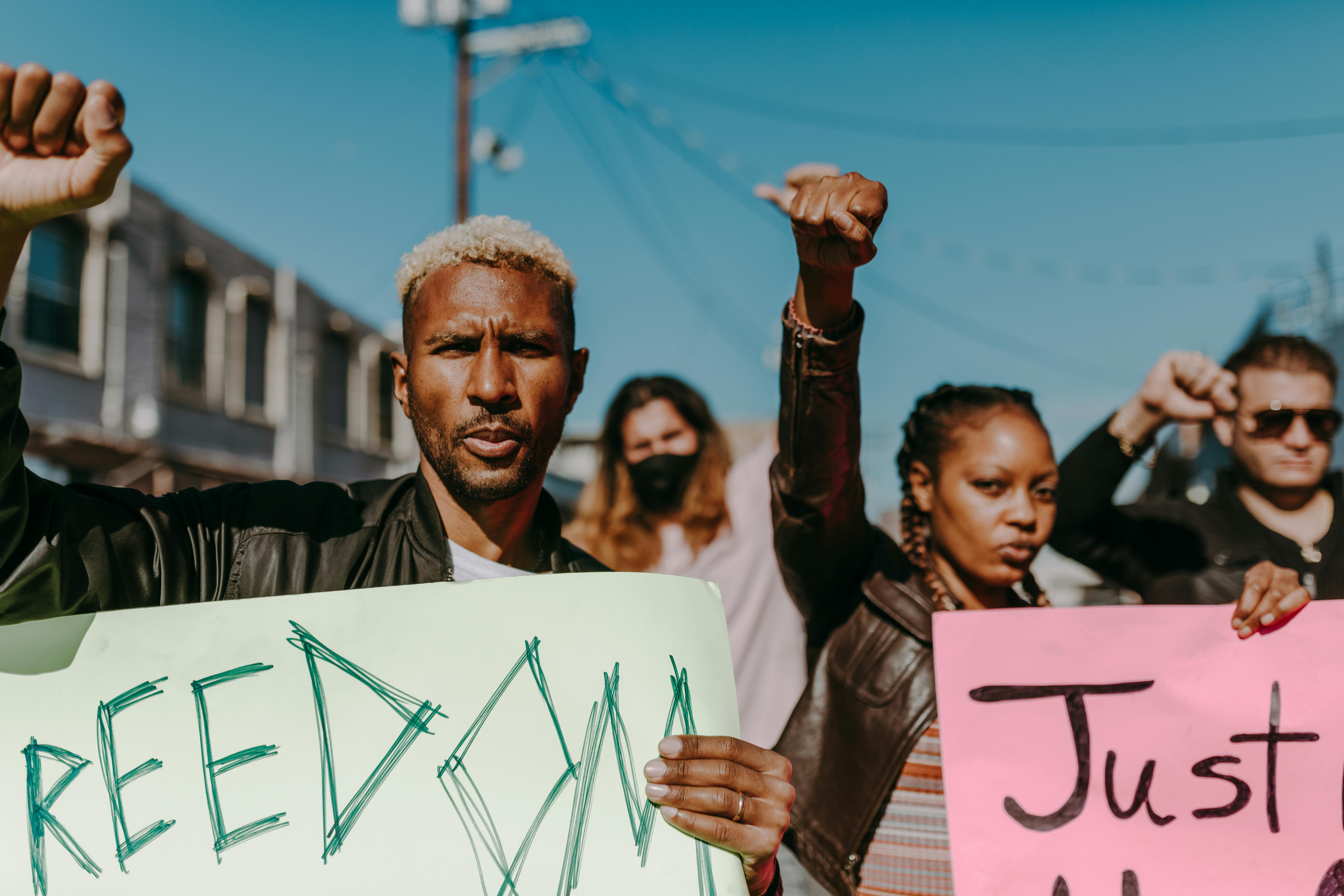
Connecting Your PS4 Controller to Other Devices
Syncing PS4 Controller to PC
You may wish to sync your PS4 controller to a PC for gaming outside the PlayStation ecosystem. Fortunately, this is a straightforward process. Using the Steam client, many games support PS4 controllers natively, allowing for straightforward integration without the need for additional software.
However, if you're not using Steam, downloading software like DS4Windows can help. This program allows you to configure your controller’s settings and map buttons as per your preference. Once the software is installed, connect your controller via USB, or set up Bluetooth pairing, and you're ready to game.
Many gamers enjoy using PS4 controllers for their versatility and comfort, particularly with popular titles on PC.
Syncing PS4 Controller with Mobile Devices
For those wanting to enhance their mobile gaming, syncing a PS4 controller to smartphones or tablets has become increasingly popular. To do this, ensure that Bluetooth is enabled on your mobile device.
Remember to reset your controller before the pairing process for smoother connectivity. Once ready, search for the controller within the device’s Bluetooth settings and connect. This allows for a more intuitive gaming experience across different platforms, merging convenience with functionality.
Mobile gaming can be greatly enhanced by using the PS4 controller, promoting a more traditional gaming experience compared to touch controls.
Connecting PS4 Controller to Smart TVs
Another exciting option is syncing your PS4 controller with a smart TV. Modern smart TVs often support Bluetooth connections, allowing you to use your controller for gaming apps or streaming services. Check your smart TV’s user manual for Bluetooth pairing instructions, as these may vary by manufacturer.
When you have connected your PS4 controller, you can enjoy mobile games or television apps that have controller support. This versatility adds value to your gaming lifestyle, expanding how and where you can use your controller.

Conclusion: Maximizing Your Gaming Experience with PS4 Controller Syncing
Syncing your PS4 controller opens up a world of gaming potential, whether on PS4 itself, your PC, a mobile device, or even a smart TV. By understanding the various connection methods and troubleshooting tips outlined in this article, you can maintain a seamless gaming experience.
With advancements in technology, continuing to learn about and adapt your setup will further enhance how you enjoy your games. Becoming proficient in syncing and managing your controller opens doors to multiplayer experiences and mobile gaming that can enrich your leisure time. Always keep in mind the importance of keeping your equipment supplemented and updated to ensure optimal performance.
Following these strategies, you’ll be poised to tackle any gaming scenario effectively, leveraging your PS4 controller like a pro.